How to Install Sqlite3 on Windows 10
Sqlite is a serverless relational database management system, what we called as an embedded database. It is very lightweight and very easy to use. In this article we are going to see how to install sqlite database on Microsoft windows 10 operating system.
Sqlite3 installation file for windows 10 is a zip file, which contains the sqlite3.exe. What we have to do is Download and extract zip file to hard drive, then access the sqlite3.exe from the windows 10 command line.
Download sqlite3 for Windows 10
Go to sqlite3 download page and download the sqlite-tools zip file to your hardrive(Under the Precompiled Binaries for Windows).
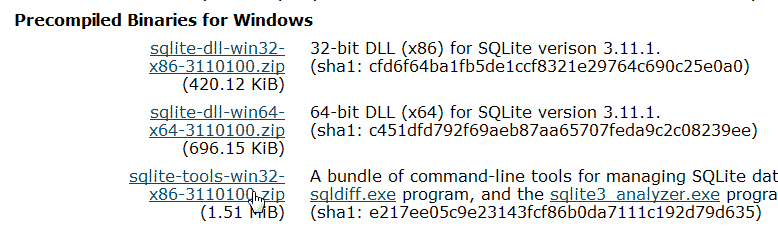
Once you extract the zip file, you will find sqlite3.exe file, which is the command line shell we use to create and manage sqlite databases.
Create sqlite3 folder inside C Drive
Now create a folder called sqlite3 inside the C drive and copy the sqlite3.exe file to the folder you created.
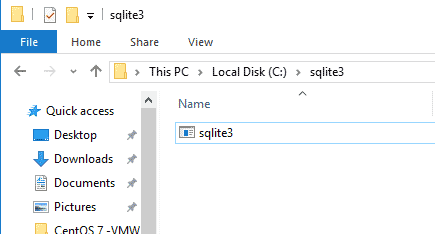
Basically that\’s all we have to do. We can now create sqlite databases using windows command prompt by moving to C:\sqlite3 directory.
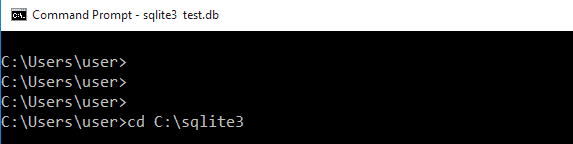
Example : Create sqlite database and table.
To create a database first open the Windows 10 command prompt(Start menu > All Apps > Windows System > Command Prompt). Then move to the C:\sqlite3 folder using cd command.
Then use the sqlite3 command followed by the name of the database to create a database.
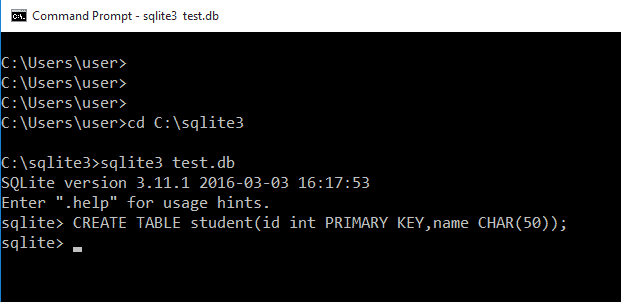
It is not necessary to use .db extension to the database name. You can put any extension you want or if you want, you can create the database without extension.
Add Sqlite3 to Windows Path Variable
There is one more thing we could do. We can add sqlite to the Windows PATH variable, even though it is not essential. If we add Sqlite to the Windows 10 PATH variable we can access the sqlite3 command without moving to the C:\sqlite3 folder.
- Open Advanced System Properties ( Control Panel > System and Security > System > Advanced System Settings).
- Click Environment Variables.
- Under the system variables, Select the PATH variable and click edit.
- Append ;C:\sqlite3 at the end of the value and click ok(Do not forget the semicolon).
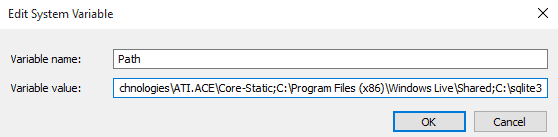
A Sqlite database is a one single file, which you can move to anywhere
来源:https://www.configserverfirewall.com/windows-10/install-sqlite3-on-windows-10/

